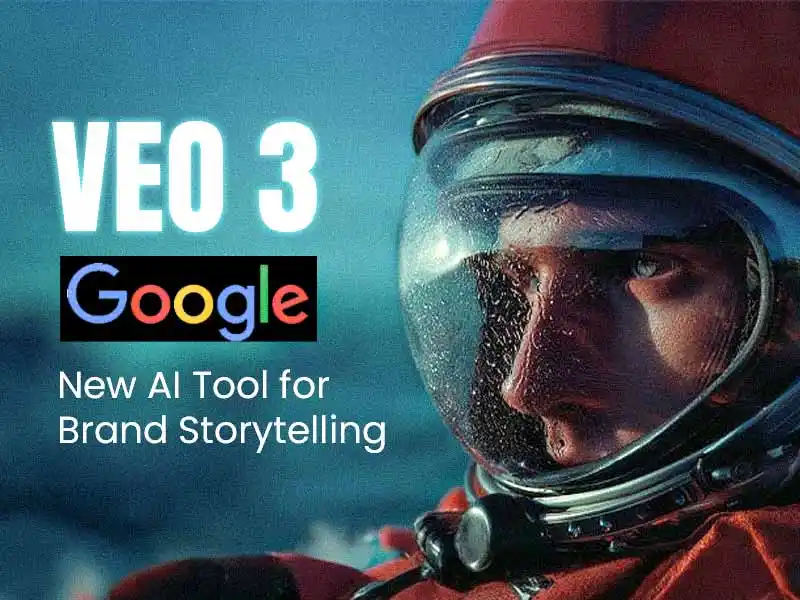Create Realistic Advert Videos with VEO 3
From Signup to Consistent Characters & Voiceover Scripts Module 1: Getting Started with VEO 3 1.1 Create an Account Visit the VEO 3 labs website Click Sign in with Google Choose Google, Apple, or Email signup Verify your email and log in …
Overview
From Signup to Consistent Characters & Voiceover Scripts
Module 1: Getting Started with VEO 3
1.1 Create an Account
-
Visit the VEO 3 labs website
-
Click Sign in with Google
-
Choose Google, Apple, or Email signup
-
Verify your email and log in
-
Once in, click “LAUNCH FLOW” button on the dashboard
1.2 Subscribe to Google Ai
- Click on the “Subscribe” button
- Choose the available plan by clicking on the “Get Google API Pro” button
- Accept Google’s terms and conditions
- Choose a payment method (Credit card or Debit card)
- Subscribe
Module 2: Creating Your First Advert Video
2.1 Getting Familiar With the Dashboard
2.2 Write Your Script
Prepare a short and clear advert script. Example:
Product: Herbal Skin Cream
Script:
“Tired of harsh chemicals? Meet HerbaGlow — the all-natural cream that hydrates, soothes, and protects. Your skin deserves better. Choose HerbaGlow today.”
2.2 Select Video Type
-
Choose “Commercial” or “Promo Video” depending on your intent
-
Paste your script into the text box
2.3 Choose Style and Mood
-
Select tone: Professional, Friendly, Upbeat
-
Pick scene setting: Indoor spa, beach, market, etc.
2.4 Add Voice Over
-
Choose AI voice that matches your brand
-
You can change accent, speed, and gender
-
Upload your own voice if needed
Module 3: Making Characters Consistent
3.1 Use Consistent Character Prompts
In the prompt field or character options:
-
Give clear traits:
“A young African woman with curly black hair, green dress, holding a lotion bottle” -
Click ‘Save Character’ or use Custom Avatars if VEO 3 allows
3.2 Use the Same Prompt in Every Scene
-
Reuse the exact character description to maintain visual consistency
-
Tip: Save your character prompt in a note app
Module 4: Final Touches & Export
4.1 Preview & Edit
-
Watch the preview
-
Tweak any awkward voice or transition
-
Adjust the music/soundtrack
4.2 Export Your Video
-
Click “Render Video”
-
Choose resolution: 720p or 1080p
-
Download or share directly to social media
Sample Voiceover Script for a Perfume Ad
“Step into a world of elegance. With every spray of Veloura, feel confident, bold, unforgettable. Veloura — the scent of you.”
Bonus Tips
-
Use “Scene Consistency” toggle if VEO offers it
-
Keep your script under 60 seconds for better engagement
-
Download multiple versions: with and without subtitles
Curriculum
Curriculum
- 5 Sections
- 5 Lessons
- 45 Minutes
- Intro1
- Module 1: Getting Started with VEO 31
- 1.1 Create an Account1
- 1.2 Subscribe to Google Ai1
- Module 2: Creating Your First Advert Video1